Through the User Interactions interface, different types of user actions are possible to block. This helps to limit the interaction between the user and its browser on your website.
The following options are available:
- Disable Mouse right click
- Disable Text Selection
- Disable Copy
- Disable Cut
- Disable Paste
- Disable Print
- Disable Print Screen
- Disable Developer Tools
- Disable View Source
- Disable Drag / Drop
Disable Mouse right click
Disable right mouse click on your pages can protect your site content from being copied.
Some plugins, mainly visual editors, use mouse right-click, if use such code this option should be set to No.
Disable Text Selection
When the option is active, the text selection on pages is not possible. This is useful when don’t want the site texts to be copied.
Disable Copy
Through this option, the browser copy functionality is disabled.
Disable Cut
Through this option, the browser cut functionality is disabled.
Disable Paste
Through this option, the browser paste functionality is disabled.
Disable Print
When using the option, the browser Print dialogue is not available so a site print is disabled.
Disable Print Screen
The Print Screen function captures an image of the entire screen and copies it to the Clipboard in the computer’s memory.
If the functionality is not required, the option helps to disable it.
Disable Developer Tools
Every modern web browser includes a powerful tool called Developer Tools. Through the application, a user can inspect currently-loaded HTML, CSS and JavaScript.
To prevent the user from deeply checking into your site architecture, the functionality can be disabled using this option.
Disable View Source
The page source is an HTML set of tags code. An HTML tag is an element that, along with CSS and JavaScript, tells the Web browser what to do and how to display the text and images.
Generally, to better protect the page source, the option should be activated.
Disable View Source
The page source is an HTML set of tags code. An HTML tag is an element that, along with CSS and JavaScript, tells the Web browser what to do and how to display the text and images.
Generally, to better protect the page source, the option should be activated.
Disable Drag / Drop
The Drag and Drop operation describes the action o selecting an object or text on the page and moving it to a different area.
To disable the functionality the option should be set to Yes.
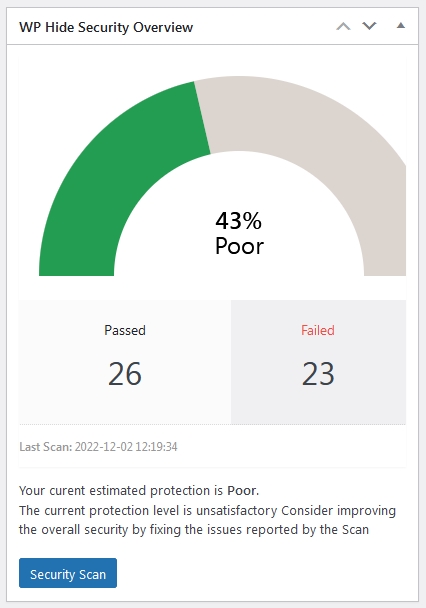
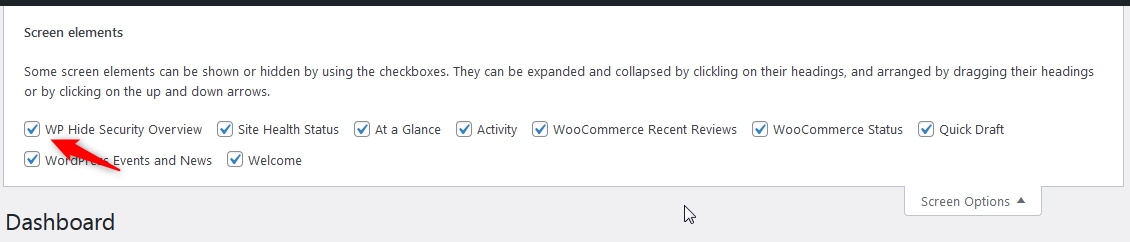
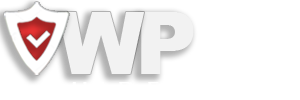
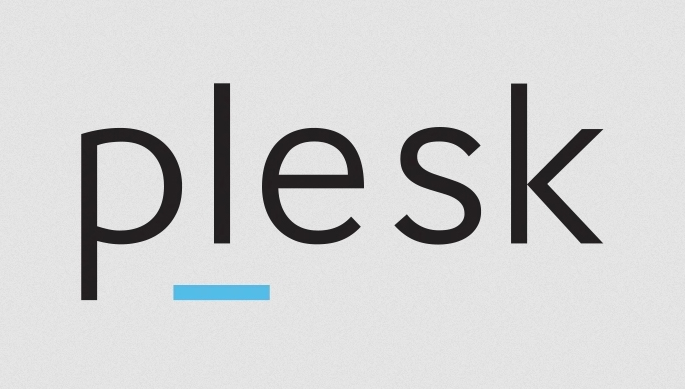
Recent Comments