 This functionality is available for PRO version.
This functionality is available for PRO version.
The PostProcessing engine is a powerful tool designed to enhance the security and performance of WordPress websites by obfuscating and white-labeling various components of the site, making it significantly more difficult for hackers to identify the technologies and plugins in use. One of its most advanced features is the CSS Post-Processing engine, a highly sophisticated system that allows users to manipulate and optimize Cascading Style Sheets (CSS) for a variety of purposes, including hiding, white-labeling, and performance improvements. Activating this engine is crucial for enabling the Replacements functionality, a feature that provides further control over how CSS is handled and presented on the site.
Understanding the CSS Post-Processing Engine
The CSS Post-Processing engine in WP Hide PRO is specifically designed to offer powerful processing capabilities for CSS data types. Its primary function is to allow site administrators to manage and manipulate CSS files, ensuring that these files align with the overall security and branding strategies of the site. By leveraging this engine, users can transform their CSS in ways that not only obscure the underlying technology but also improve site performance and search engine optimization (SEO).
Three Types of Processing Options
The CSS Post-Processing engine offers three primary processing options, each designed to meet different needs and preferences for how CSS is handled:
- Combine: The Combine option is ideal for users looking to consolidate their CSS files into fewer files, typically merging all CSS code into two main files—one placed in the header and another in the footer of the webpage. This approach reduces the number of HTTP requests the browser needs to make when loading a page, which can significantly enhance the loading speed. By combining multiple CSS files, the site becomes leaner, more efficient, and quicker to load, which also positively impacts the site’s SEO ranking. Faster loading times are crucial for user experience and can lead to better engagement and conversion rates.
- In Place: The In Place processing option is a more straightforward approach where all CSS code is processed but remains in the same location as the original asset or inline CSS. This method is beneficial when you want to retain the existing structure of your CSS files but still want to take advantage of the optimizations and security enhancements provided by WP Hide PRO. The In Place option ensures that all CSS is streamlined without altering its placement, making it easier to maintain and manage.
- In Place & Encode Inline: This option builds on the In Place method by adding an extra layer of security and obfuscation. Not only is the CSS processed and kept in the same spot, but any inline styles are also base64 encoded. Base64 encoding transforms the CSS into a non-human-readable format, making it much harder for anyone trying to reverse-engineer the site’s styling. This approach provides an additional layer of protection against potential threats while ensuring that the site’s performance remains optimized. Although base64 encoding can increase the size of the CSS, the security benefits often outweigh the potential drawbacks, especially for sites where privacy and security are paramount.
Enhancing Site Performance and SEO
One of the most significant advantages of the CSS Post-Processing engine is its ability to improve overall site performance. By optimizing CSS files through the available processing options, WP Hide PRO reduces the amount of data the browser needs to download and process, leading to faster page load times. Faster loading times are not only critical for user satisfaction but also play a crucial role in determining a site’s SEO score. Search engines like Google prioritize fast-loading websites in their rankings, meaning that the optimizations provided by WP Hide PRO can directly contribute to higher search engine visibility and better organic traffic.
Moreover, the CSS Post-Processing engine helps streamline code, which can reduce the risk of errors and conflicts between different CSS files. By managing CSS more effectively, site administrators can ensure that their pages render correctly across all devices and browsers, further enhancing the user experience.
Advanced Module Options
In addition to the core processing options, the CSS Post-Processing engine includes several advanced settings that allow for even greater customization and control. These options provide users with the flexibility to tailor the CSS processing to their specific needs:
- Remove Comments: Comments within CSS files are often used for documentation purposes during development, but they serve no functional purpose in a live website. WP Hide PRO offers the option to automatically remove all comments from processed CSS files. This not only reduces the file size but also eliminates any potentially revealing information about the site’s structure or the reasoning behind certain design choices.
- Minify: Minification is a process that removes unnecessary characters from CSS files, such as spaces, line breaks, and indentation, without affecting the code’s functionality. The result is a smaller file size, which loads faster in the browser. WP Hide PRO includes a robust minification option as part of its CSS Post-Processing engine, ensuring that all CSS files are as lean and efficient as possible. This feature is particularly useful for large websites where even small reductions in file size can lead to significant performance gains.
- Exclude Style Files from CSS Combine: There may be instances where certain CSS files should not be combined with others, perhaps due to specific dependencies or load order requirements. WP Hide PRO allows users to specify which style files should be excluded from the CSS Combine process. This level of control ensures that critical CSS files remain separate, preventing potential issues while still benefiting from the performance enhancements offered by the engine.
- Exclude CSS Block from Combine: Similar to excluding entire files, this option allows users to specify partial blocks of CSS code that should not be included in the Combine process. This is useful for situations where only certain parts of a CSS file need to remain independent. By excluding specific blocks, users can maintain fine-grained control over how their CSS is processed, ensuring that essential code is handled appropriately while still optimizing the rest of the file.
The CSS Post-Processing engine is an indispensable tool for any WordPress site owner looking to enhance security, improve performance, and maintain a high level of customization. By offering multiple processing options and advanced features, this engine provides the flexibility needed to manage CSS files effectively. Whether the goal is to combine and minify CSS for better performance or to obfuscate and encode inline styles for added security, WP Hide PRO has the tools necessary to achieve these objectives.
The engine’s ability to streamline and optimize CSS not only boosts site speed but also contributes to a higher SEO score, making it a valuable asset for anyone looking to improve their website’s visibility and user experience. With the added benefits of removing comments, minifying code, and allowing for precise control over which CSS elements are processed, WP Hide PRO ensures that your site’s styling is both secure and efficient.
The component is fully compatible with other SEO tools, including cache plugins and asset optimization plugins like Autoptimize, WP-Optimize, and more
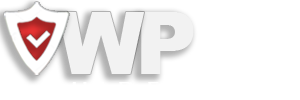
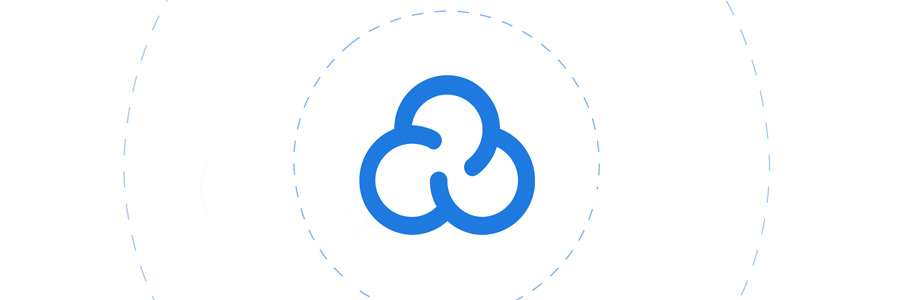
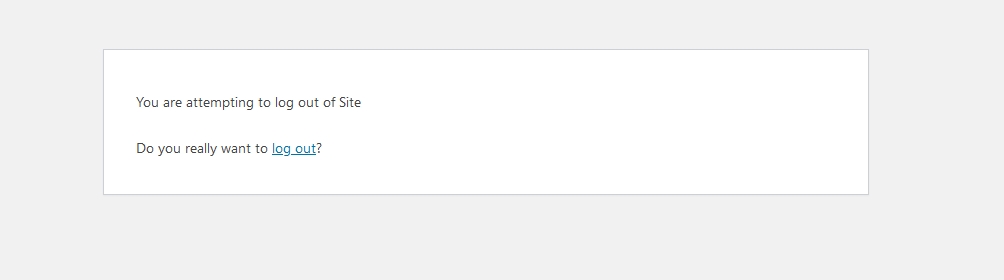
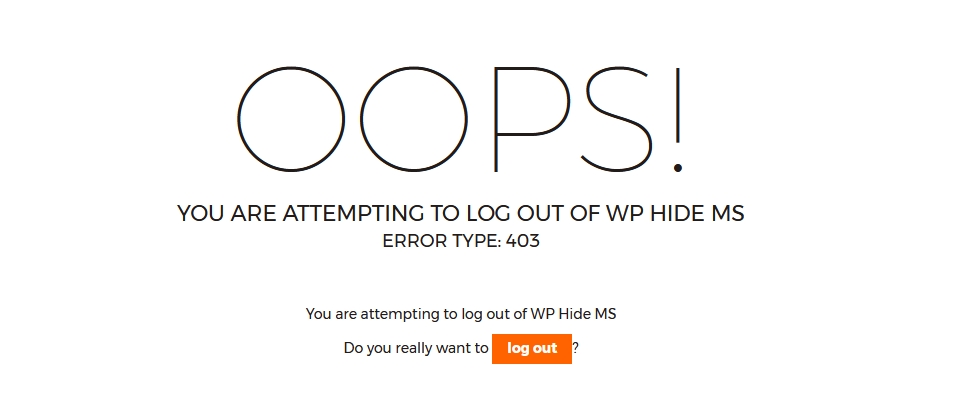
Recent Comments