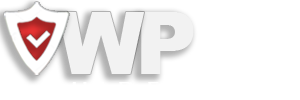This addition is a game-changer for WordPress site owners who prioritize security. 2FA adds an extra layer of protection to your website’s login process by requiring a second form of authentication beyond just a password. This significantly reduces the risk of unauthorized access, even if your password is compromised.
Why Two-Factor Authentication Matters
Cyberattacks targeting WordPress websites are on the rise, with brute force attacks and phishing schemes among the most common threats. Passwords alone are no longer enough to secure your site. 2FA addresses this vulnerability by combining “something you know” (your password) with “something you have” (a unique code generated by an app or sent via SMS).
With WP Hide PRO’s 2FA feature, you can:
- Fortify Your Login Process: Add an extra layer of security, ensuring only authorized users can access your site.
- Reduce the Risk of Credential Theft: Even if hackers obtain your password, they cannot log in without the second authentication factor.
- Comply with Best Practices: Meet the security standards recommended by cybersecurity experts worldwide.
Seamless Integration and User-Friendly Setup
WP Hide PRO’s 2FA feature is designed to be flexible and easy to implement, accommodating different preferences and needs. With three secure authentication options, you can tailor the setup to your liking. Here’s how it works:
- Enable 2FA: Activate the feature from the WP Hide PRO settings panel.
- Choose the available Authentication Methods: Select from three robust options:
- Email Verification Code: Receive a unique code directly to the user-registered email address for quick and reliable authentication.
- Authenticator App: Use a trusted app like Google Authenticator, Authy, or similar to generate time-sensitive codes.
- Recovery Codes: Generate a set of one-time-use codes to ensure access in case other methods are unavailable.
- Configure the Options: On the login screen, the user receives instructions to link his account to the chosen method. For the Authenticator App, scan the provided QR code; for email or recovery codes, simply complete the straightforward setup process.
- Verify and Secure: Finalize the setup by entering the verification code from the selected method.
Module Options
- Enable 2FA
Activate Two-Factor Authentication (2FA) to enhance account security. With 2FA, users must provide two forms of verification—such as a password and a unique code from their phone—making unauthorized access nearly impossible, even if a password is compromised. - Enable the 2FA for specific roles
This option allows you to enforce Two-Factor Authentication (2FA) for selected user roles within your WordPress site. By enabling this feature, users assigned to the specified roles must authenticate using an additional verification step, enhancing account security. You can define which roles require 2FA, ensuring an extra layer of protection for administrators, editors, or other user groups as needed. - Enforce User to Configure 2FA
Require users to set up Two-Factor Authentication (2FA) during their initial login. This ensures every account on your site benefits from the added security of 2FA, protecting against unauthorized access from the very start. - Primary Two-Factor Option
Choose the default Two-Factor Authentication (2FA) method users will encounter during login. This serves as the primary option for added convenience, while users retain the flexibility to select alternative 2FA methods if needed. - Disable 2FA when using Temporary Login
When enabled, this option bypasses Two-Factor Authentication (2FA) for users accessing the site via a temporary login URL, such as those generated by the Temporary Login Without Password plugin. This ensures seamless access without additional authentication steps.