General / Html – Emoji
Originating on Japanese mobile phones in the late 1990s, emoji have become increasingly popular worldwide since their international inclusion in Apple’s iPhone, which was followed by similar adoption by Android and other mobile operating system.
But not everyone use Emoji. Since WordPress load the dependencies as default, it decrease the overall site speed. Disabling this will remove any code and related resources from being loaded on front side.
Disable TinyMCE Emoji This is also loaded along the WordPress default TinyMCE editor, but it can be disabled through this option.
Boot options can be used separately, each control either front side or admin editor.
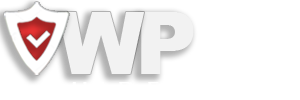
Recent Comments