Rewrite – Uploads
The WordPress is not flexible at all when it come to media upload location. The default path is a standard format which appear like this, for any attachments (images, archives etc):
<img class="alignnone size-full" src="http://domain.com/wp-content/uploads/2016/11/106658.jpg" alt="" width="640" height="390" alt="" />Viewing such a link, it’s pretty obliviously it’s a WordPress site, and the link points to the uploads folder.
New Uploads Path
Using this option the default media folder can be mapped to another path, totally arbitrary. Using a slug like “media” the links become like this:
<img class="alignnone size-full" src="http://domain.com/media/106658.jpg" alt="" width="640" height="390" alt="" />Block uploads URL
Once the uploads URL being changed, this option helps to block any access to old URL’s format, which are still available, even if URL mapped to another structure. If this option turned on, all new images inserted within posts (or any custom post type) will use the new URL format.
Redirect old URLs
This functionality redirect all old URLs using format /wp-content/uploads/ to the new upload path, specified through New Uploads Path.
The redirect type is 301 – Moved Permanently, is recommended for SEO purposes.
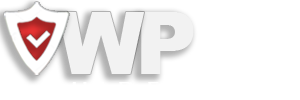
Recent Comments